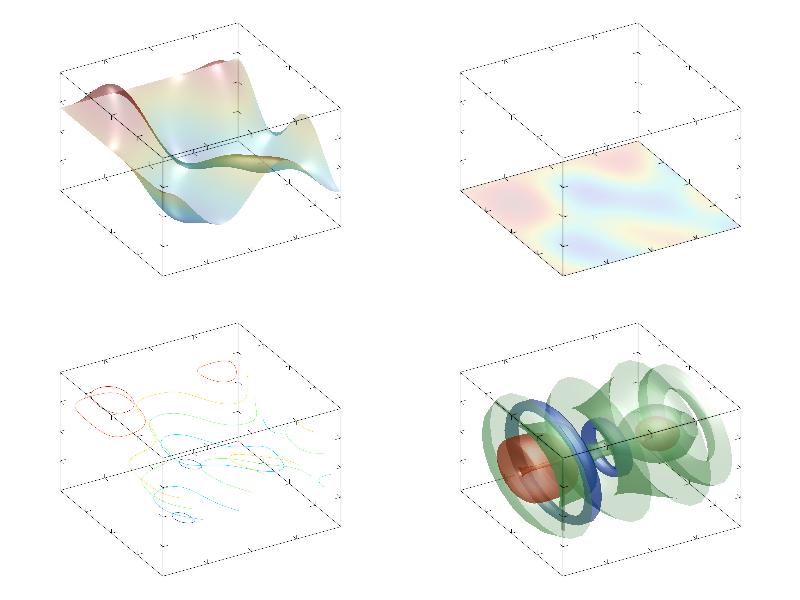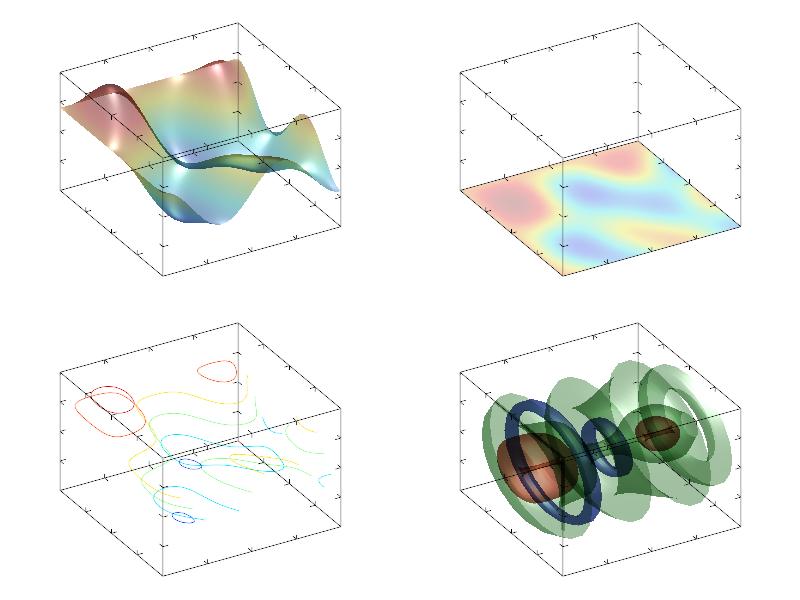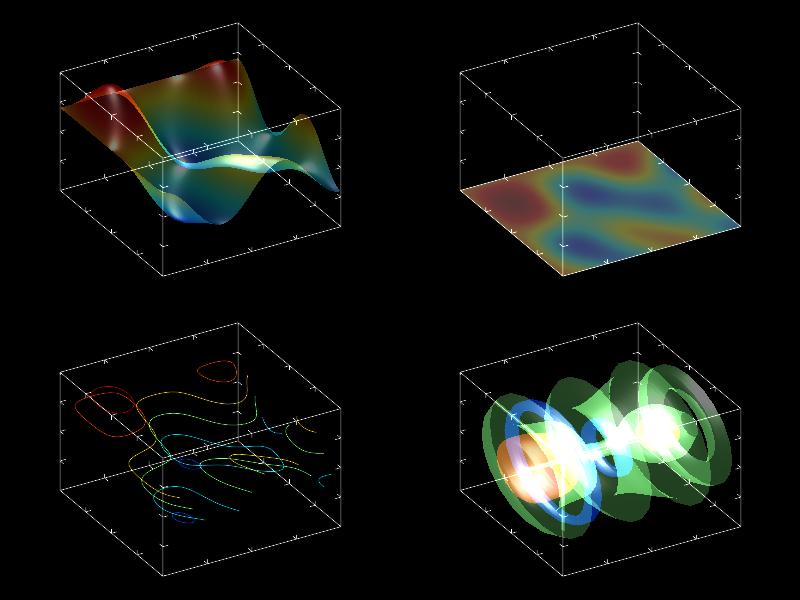3.5.3 Types of transparency ¶
MathGL library has advanced features for setting and handling the surface transparency. The simplest way to add transparency is the using of function alpha. As a result, all further surfaces (and isosurfaces, density plots and so on) become transparent. However, their look can be additionally improved.
The value of transparency can be different from surface to surface. To do it just use SetAlphaDef before the drawing of the surface, or use option alpha (see Command options). If its value is close to 0 then the surface becomes more and more transparent. Contrary, if its value is close to 1 then the surface becomes practically non-transparent.
Also you can change the way how the light goes through overlapped surfaces. The function SetTranspType defines it. By default the usual transparency is used (‘0’) – surfaces below is less visible than the upper ones. A “glass-like” transparency (‘1’) has a different look – each surface just decreases the background light (the surfaces are commutable in this case).
A “neon-like” transparency (‘2’) has more interesting look. In this case a surface is the light source (like a lamp on the dark background) and just adds some intensity to the color. At this, the library sets automatically the black color for the background and changes the default line color to white.
As example I shall show several plots for different types of transparency. The code is the same except the values of SetTranspType function:
int sample(mglGraph *gr)
{
gr->Alpha(true); gr->Light(true);
mglData a; mgls_prepare2d(&a);
gr->SetTranspType(0); gr->Clf();
gr->SubPlot(2,2,0); gr->Rotate(50,60); gr->Surf(a); gr->Box();
gr->SubPlot(2,2,1); gr->Rotate(50,60); gr->Dens(a); gr->Box();
gr->SubPlot(2,2,2); gr->Rotate(50,60); gr->Cont(a); gr->Box();
gr->SubPlot(2,2,3); gr->Rotate(50,60); gr->Axial(a); gr->Box();
return 0;
}